Updated October 20, 2025 (Version 13.350)
Overview
Foundry Virtual Tabletop provides a variety of keyboard shortcuts for interacting with different pieces of the software in different contexts. This article provides a detailed list of all detail the keyboard shortcuts and their related functions.
You can configure the keybindings used for these controls by clicking the Configure Controls button in the Game Settings ( ) sidebar tab. For more information, see Keybinds.
Due to technical limitations, mouse interactions (like right-clicking) cannot be customized.
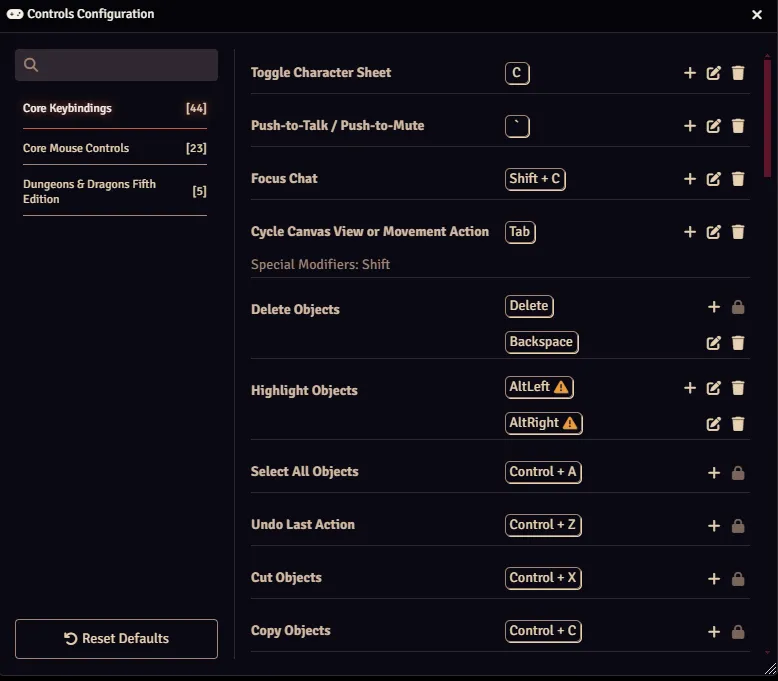
Default Controls
This form describes default keyboard and mouse commands used to control various aspects of the Foundry Virtual Tabletop environment. Some controls are only available to a GameMaster user, those are highlighted in light purple.
If you are using macOS, any reference to Ctrl in this document should be assumed to mean Command.
General Game Controls
These controls generally apply across all aspects of Foundry VTT functionality.
Keyboard Controls
-
Refresh
F5 -
Reload (Without Cache)
Ctrl + F5 -
Close Window / Cancel Operation
Esc -
Toggle Main Menu
Esc -
Toggle Game Pause
Space -
Activate Hotbar Slot
1 2 3 ... 0 -
Swap to Hotbar Page by Number
Alt + 1 2 3 4 5 -
Switch Focus to Chat
Shift + C
Canvas Layer Controls
These controls apply when interacting with a specific Canvas layer.
Mouse Controls
-
Select Object
Left Click -
Add or Remove Selected Objects
Shift + Left Click -
Use Active Tool
Left Click + Drag -
Cancel Left-Drag Operation
Right-Click -
Pan Canvas
Right-Click + Drag -
Zoom Canvas
Mouse-Wheel -
Send Canvas Objects to the Back
[ -
Send Canvas Objects to the Front
]
Keyboard Controls
-
Highlight Canvas Objects
Alt -
Cycle between Canvas Objects
Tab -
Display Actor Sheet of Controlled Token
C -
Cycle Tokens or Reset View
Tab -
Pan Canvas
Ctrl + ↑ ↓ ← → -
Zoom In
Page Up or CTRL + Numpad + -
Zoom Out
Page Down or CTRL + Numpad -
In version 13, the E and W keys do not zoom the canvas.
Ruler Measurement
-
Measure Distance with Ruler
Ctrl + Left-Click Drag -
Place Measurement Waypoint
Ctrl + Left Click -
Move Token on Measured Path
Space while measuring from a Token
Placeable Object Controls
These controls apply when interacting with an Object placed on the Canvas.
Mouse Controls
-
Select Object
Left Click -
Open Referenced Object Sheet
Double Left Click -
Display Object HUD (If Applicable)
Right-Click -
Open Object Configuration Sheet
Double Right-Click -
Move Controlled Objects
Left Click + Drag + Drop -
Bypass Snap-to-Grid
Drag + Shift + Drop -
Cancel Drag Workflow
Right-Click during Drag -
Rotate Object (Slow)
Ctrl + Mouse-Wheel -
Rotate Object (Fast)
Shift + Mouse-Wheel
Keyboard Controls
-
Keyboard Movement (Tokens or Tiles)
W A S D or ↑ ↓ ← → -
Diagonal Movement
W + D or ↑ + → -
Face Direction
Shift + W A S D -
Delete Selected Objects
Delete -
Copy Canvas Elements
Ctrl + C -
Cut Canvas Elements
Ctrl + X -
Paste Canvas Elements
Ctrl + V -
Undo Canvas Operation
Ctrl + Z
Specialized Controls
These controls apply only during specific interactions.
Token Controls
-
Open Character Sheet
C -
Set (non-Owned) Token as Target
T, or Double Right-Click -
Place Hidden Token
Alt + Drop when creating a Token.
Token Drag Movement Controls
-
Toggle Distance Ruler
R -
Place Ruler Waypoint
R -
Ascend Token Vertically
Numpad + while dragging a token
Add SHIFT to ascend a full grid unit -
Descend Token Vertically
Numpad - while dragging a token
Add SHIFT to descend a full grid unit -
Toggle Unconstrained Movement
U -
Cycle Movement Method
Tab while dragging a token
Walls Layer Controls
-
Chain Wall Creation
Hold Ctrl -
Select Chained Segments
Alt + Left Click -
Open and Lock Doors Silently
Alt + Left Click
Tile Controls
-
Place Hidden Tile
Alt + Drop when placing a Tile.
Template Controls
-
Place Hidden Template
Alt + Drop when placing a Template.
Drawing Tool Controls
-
Confirm Drawing Text
Enter
Integrated A/V Controls
-
Push to Talk / Push to Mute
`